Troubleshooting: Windows® XP: Service Pack 2
with Internet Explorer 6
This page only applies to people running Windows XP with Service Pack 2 installed who are using Internet Explorer 6 (or greater) to view web pages. If you have SP2, but use a browser other than Internet Explorer 6 (i.e. FireFox, Opera or Netscape) then you shouldn't have any of these specific problems, and you should go back to the main troubleshooting page for help with other troubleshooting issues.
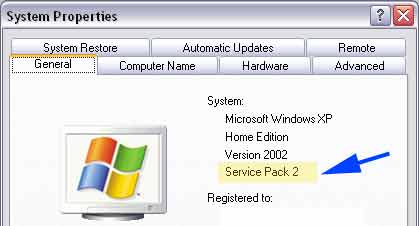 If you are unsure whether you have service pack 2 installed on your PC, the first thing you will want to do is open the start menu and then right click on My Computer (image here). This will bring up a small window. Choose "Properties"-- it's the bottom option on the list. This will bring up the System Properties window and it will show which version of Windows XP you are running. The graphic to the right shows you where to look to find which Service Pack you have installed.
If you are unsure whether you have service pack 2 installed on your PC, the first thing you will want to do is open the start menu and then right click on My Computer (image here). This will bring up a small window. Choose "Properties"-- it's the bottom option on the list. This will bring up the System Properties window and it will show which version of Windows XP you are running. The graphic to the right shows you where to look to find which Service Pack you have installed.
If you are not using Service Pack 2, go back to the Trouble Shooting page and see if you can find your specific problem listed there. If you are using Service Pack 2, continue on, to resolve the two common problems that generally occur when using Internet Explorer 6 with Windows Service Pack 2.
 UNBLOCKING ACTIVE CONTENT
UNBLOCKING ACTIVE CONTENT
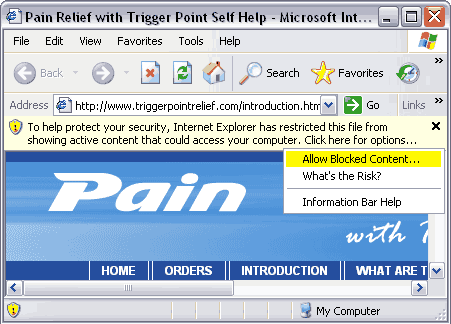
If Internet Explorer 6 is blocking active content it will display a yellow bar at the top of the window that contains a warning. If this is the case, just left click the mouse on the warning bar (don't accidentally close it by clicking the X). When you click on the warning bar, a small window will pop up with three options. You will want to choose "Allow Blocked Content." This will tell Internet Explorer that you want to see the active content. A confirmation window will pop up. Just click the "Yes" button. The active content on this website consists of Flash® animations and the QuickTime® Videos.
You should now be able to view the QuickTime® videos and the Flash® content. If you are still having problems, it's possible that you don't have one or both of these programs installed on your computer. If that is the case, this problem is easily solved by installing the program files you need.
 Installing Missing Components
Installing Missing Components
 If you get a similar yellow bar at the top of Internet Explorer 6, but instead of the yellow shield on the left with the exclamation point on it you get one with a blue shield on the left with a question mark, it means you are missing a plug-in to run a part of the web page. If this is the case, you can click on the yellow bar and it will give you the option to automatically connect to the Adobe® Reader, Apple® QuickTime®, or Macromedia® Flash® website so that you can download the needed plug-in. There are links to QuickTime® and FlashPlayer® at the bottom of each page on this website. Click on the button to be taken directly to the download page for the respective plug-ins. If you have purchased the CD, the installers are available on the "installation" page so that you don't have to wait to download them.
If you get a similar yellow bar at the top of Internet Explorer 6, but instead of the yellow shield on the left with the exclamation point on it you get one with a blue shield on the left with a question mark, it means you are missing a plug-in to run a part of the web page. If this is the case, you can click on the yellow bar and it will give you the option to automatically connect to the Adobe® Reader, Apple® QuickTime®, or Macromedia® Flash® website so that you can download the needed plug-in. There are links to QuickTime® and FlashPlayer® at the bottom of each page on this website. Click on the button to be taken directly to the download page for the respective plug-ins. If you have purchased the CD, the installers are available on the "installation" page so that you don't have to wait to download them.
If you would like more information about Windows XP Service Pack 2 with advanced security technologies and how to adjust its settings, you can go to the official Microsoft Windows XP:SP2 page.

